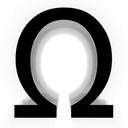Position
Tools
Selection
Palette
Color
LOADING
ERROR
ERROR
InFinite Chess
Play - Online
Variant
Clock
Difficulty
Color
Private
Rated
Join Existing - Active Games:
Private Invite:
Your Invite Code:
Practice - Checkmates



Difficulty
X:
Y:
XX:XX
Accept draw offer?
XX:XX
Game Rules
,
/
Paused